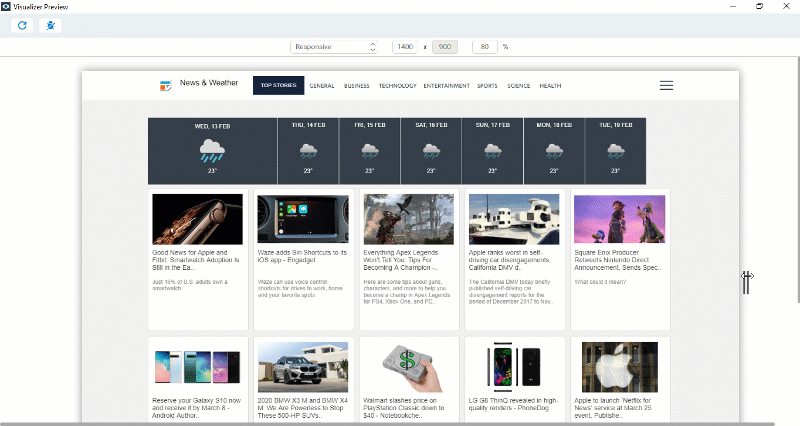Overview
The News and Weather app allows users to browse through news headlines for different categories such as Top Stories, General, Business, Technology, Entertainment, and so on. Furthermore, the app lets users glance through the news and weather conditions. The app makes use of Integration and Orchestration services of Quantum Fabric to fetch data from third-party APIs, and then populates the data to the front end of the app.
For information on how to import the News and Weather app to Quantum Visualizer and run the app, visit the Getting Started page.
App Functionality
The News and Weather app is an omni-channel application. This section explains the functionality of the News and Weather app in Mobile, Tablet, and Desktop Web platforms.
Mobile Application
In the mobile channel, the landing page of the News and Weather app is the News and Weather screen.

The News and Weather screen displays news headlines as well as a category bar that showcases various categories of news, such as Top Stories, General, Business, Technology, Entertainment, and so on. You can select any news category tab to read the news headlines associated with it. By default, the News and Weather screen displays the Top Stories category.
The Top Stories category illustrates the important news headlines and also provides information on the weather, based on your location. You can click on any news headline that is displayed on the screen to open the news article associated with it. The weather details constitute information such as the current temperature and the predicted temperature for the next few days.
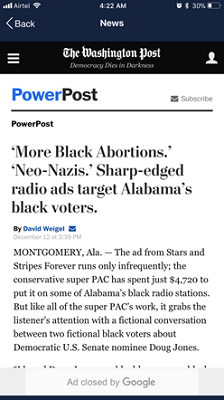
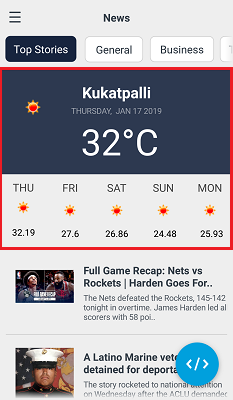
The News and Weather screen also contains a hamburger menu. The hamburger menu contains details about Temenos Base Camp and Quantum Documentation. To open the hamburger menu, click on the hamburger menu icon at the upper-left corner of the screen.
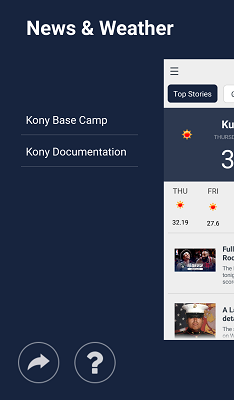
Tablet Application
In the Tablet channel, the landing page of the News and Weather app is the News and Weather screen.
The News and Weather screen showcases all the headlines along with a list of news categories. By default, the News and Weather screen showcases the Top Stories category. The Top Stories category illustrates important news headlines and also displays information on the weather, based on your location. The weather details comprise of information such as the current temperature and the predicted temperature for the next few days.
The news headlines are arranged in a card format. You can select any news item (card) to open the news article associated with it. When you click any news item, the app opens a window that showcases the news article. If you want to view the news article in your browser, click Open in Browser.
You can browse through the categories to read different kinds of news stories such as General, Business, Technology, Entertainment, and so on. When you select any category from the list, the respective headlines associated with the news category is displayed.
Note: In
tablet devices, when the device orientation is set to Landscape mode,
the menu is visible by default. When the device orientation changes to
Portrait mode, the entire menu collapses into an icon. To view the menu
while the device is in Portrait mode, click on the menu icon.
Desktop Web Application
In the Desktop Web channel, the landing page of the News and Weather app is the News and Weather screen.
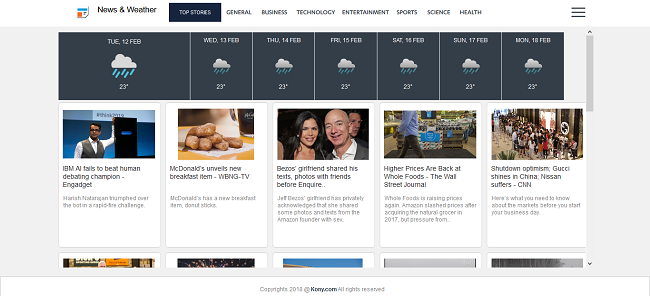
The News and Weather screen displays news headlines belonging to various categories such as Top Stories, General, Business, Technology, Entertainment, and so on. The news categories are displayed at the top of the screen near the title bar. By default, the News and Weather screen showcases the Top Stories category. The Top Stories category illustrates important news headlines and also provides you information on the weather, based on your location. You can browse through the category list at the top and click on any particular news category to load the content related to that category.
The weather details comprise of information such as the current temperature and the predicted temperature for the next few days.
The news headlines are arranged in a card format. You can click on any news item (card) present on the screen to open the news article associated with it. When you click the news item, the app navigates to the respective news article page on your desktop browser.
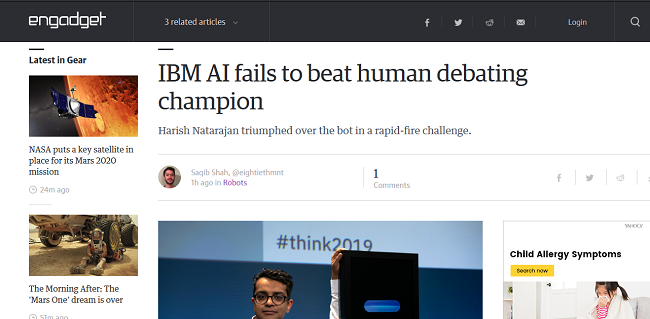
Click on the menu icon at the upper-right corner of the screen to find links to Temenos Base Camp and Quantum Documentation.
The News and Weather app is responsive in nature. As you shrink the screen size, the cards present on the canvas arrange themselves according to the screen size. All the news categories collapse into a menu list format with a menu icon. Once you shrink the screen size to a particular size, the menu icon appears. Click the menu icon to open the menu containing all the news categories.